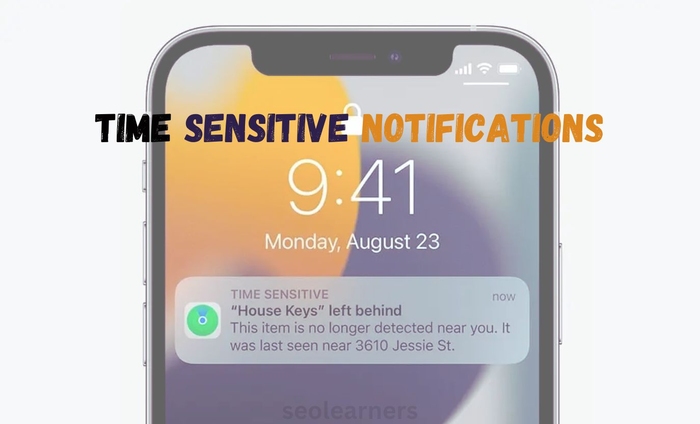Apps on iPhones can send Time Sensitive Notifications to users’ phones so they can get timely, useful information from those apps. Along with the “Focus” feature, these alerts were added to iOS 15 and are helpful for people who need to know when their favorite apps are making changes.
There is a higher priority for time-sensitive alerts than other iPhone notifications. This means they will always be at the top of the Notification Center and lock screen.
What Sensitive Notifications
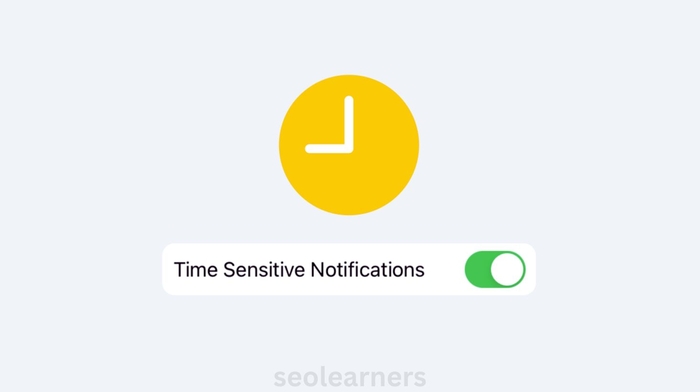
Let’s know What does Time Sensitive Mean:
Time Sensitive Notifications are a unique message type prioritized higher. They are accommodating when used with the “Focus” function, which was introduced with iOS 15.
Let these messages override any instances you might be blocking other notifications because they have a higher priority. They also remain for an hour on your lock screen.
You can design unique Do Not Disturb modes for particular scenarios with focus mode. Time-sensitive notifications excel in this situation. Blocking as many apps as you like without worrying about missing something important is possible.
How to Enable Time Sensitive Notifications for any App

It’s straightforward to enable Time Sensitive notifications on your iPhone. Activating Sensitive notifications on iOS for specific apps and in Focus is possible.
To give you greater control and lay the groundwork for the following step, we’ll demonstrate how to enable these notification banners for each app. To activate Time-sensitive notifications for your essential apps, follow these steps:
- Open the Settings, then select Notifications.
- Scroll down and choose the app you want to get Sensitive notifications from.
- If Allow Notifications is disabled, enable it.
- Turn on Time Sensitive Notifications, lastly.
It can’t send those alerts on iphone if you can’t find the Time-sensitive notifications switch in the app’s menu.
How to turn off Time Sensitive Notifications
What happens if you have an issue with an app’s designation of notification banner as “Time Sensitive“? Alternatively, it could be that an app is abusing its priority to force intrusive alerts on you. You may turn off Time Sensitive warnings for any app.
- Check the Time Sensitive messages as they come in is one thing you can do. Time-sensitive notifications sometimes ask if you want to keep or stop getting them.
- You don’t have to wait for that to happen; you can also turn them off by hand. On your iPhone or iPad, open the Settings.
- Click on “Notifications.”
- Find the app whose Time Sensitive messages you want to turn off.
- Turn off the “Time Sensitive Notifications” switch. Keep in mind that this feature won’t be available in all apps.
What is the Best Way to Use Time Sensitive Notifications?
Apple has allowed developers to group their alerts according to the various degrees of interruption. But be careful about which apps you provide this access to, as time-sensitive notifications operate differently.
Time-sensitive alerts have the potential to disturb your tranquility if misapplied. To maximize the utility of the functionality, you should only enable Time Sensitive notifications for apps whose alerts demand a quick response.
Advanced Features and Settings for Time-Sensitive Notifications

In addition to the fundamental operation of time-sensitive notifications, iPhone devices have several capabilities and options. With these features and settings, users can customize their notification experience to suit their requirements and preferences.
Emergency Bypass
The Emergency Bypass setting is one of the most crucial advanced features of Time Sensitive Notifications. Thanks to this feature, users can still receive messages from particular contacts or apps even with their device in Do Not Disturb mode. This can be especially helpful when users need vital information quickly, such as crises.
Users can access the settings of a particular contact or app in the Contacts or Settings apps to enable Emergency Bypass for that contact or app. They can then turn on the Emergency Bypass switch from there.
Focus Filters
You can make your Focus filters, another advanced feature of time-sensitive alerts. Focus filters let users choose which messages to get based on what they’re doing or where they are. Users can make a filter that only allows their food delivery app to send them messages when they are at home, for example.
Users can go to the Focus settings in the Settings app and make their own Focus filter. After that, they can choose “Create New Focus” and pick the activities or places they want to include in the filter.
Scheduled Summary
With the Scheduled Summary tool, users can get a daily summary of their notifications at a particular time. This can help people who want to be kept from being interrupted at certain times of the day, like when they’re reading or working.
Users can go to the iPhone notifications settings to turn on Scheduled Summary in the Settings app. After that, they can choose the Scheduled Summary choice and pick the time of day they want to get the summary.
Siri Integration
Users can also use Siri to control their Time sensitive notifications alerts on iPhone. Notifications can be turned on or off, and Focus settings and custom filters can be created with Siri.
Users can activate Siri and give voice instructions to control their notifications to use Siri with time-sensitive notifications.
Time-sensitive notification settings and advanced capabilities on iPhone devices allow users to customize their notification experience to suit their requirements and tastes. These capabilities range from personalized filters to emergencies and let users stay connected without sacrificing productivity or safety.
Conclusion
Time Sensitive Notifications iPhone ensures you pay attention to something significant by putting timely alerts in plain sight. Understand how to modify them to satisfy your timely information and security requirements. When utilized appropriately, they enhance the functionality and potency of programs.
FAQs
What does it mean for a notification to be time sensitive?
Notifications that need to be dealt with right away are called “time sensitive.”
What does time sensitive mean on snapchat?
Some Snapchat messages or Snaps are more important than others, and users need to pay attention right away to make sure they don’t miss anything significant.
How do I turn off all time sensitive notifications on my iPhone?
- Open the Settings app.
- Click on Notifications.
- Click on the app whose Time Sensitive messages you want to stop getting.
- Under “Always Deliver Immediately,” turn off “Time Sensitive Notifications.”
 Global Elix
Global Elix