At work and in your leisure activities, apps can help you get more done in less time by streamlining your routines and making your workouts more efficient overall. However, the cumulative prices of many subscriptions could add up to considerable sums of money, so it is crucial to keep a close eye on your subscriptions and determine whether or not they are necessary.
Let’s look at the place where subscriptions are stored on iOS devices and the most effective method for canceling them.
What Are Apple Subscriptions?
The subscription-based business model has seen a rise in popularity in recent years due to the multiple advantages it provides to app developers as well as the clients of their apps.
By charging customers a monthly fee for the continuous usage of the product or service, developers can take advantage of the consistent stream of money generated due to this practice. This enables developers to broaden the scope of their products, incorporate additional features, and prioritize their present clientele’s satisfaction over acquiring new ones.
Customers prefer subscription-based plans since these models offer unrestricted access to content for a nominal monthly payment and can be canceled whenever the user chooses. Because the company operates on a subscription basis, the clients can know that they will not need to pay any additional money for upgrades or new versions.
It should come as no surprise that the vast majority of successful apps available on Apple’s App Store will need users to pay for continued access after a free trial due to the numerous advantages that subscription-based business models offer app developers and app consumers. For some applications and services, such as Apple News+, registration is obligatory, while other applications provide paid subscriptions to gain access to their premium content and features.
How To Cancel Subscriptions On iPhone or iPad
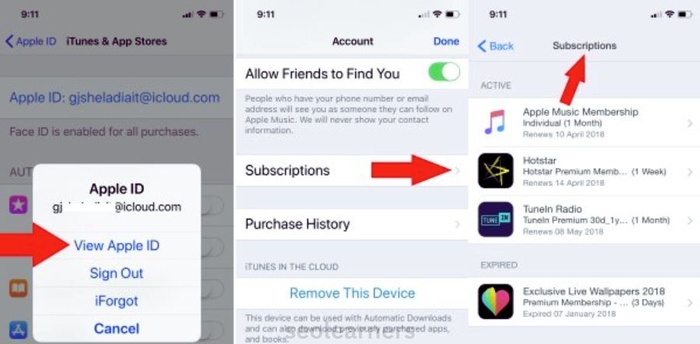
Launch the application known as “App Store” on your iPhone. Then, on the right-hand side of the screen, tap the icon that looks like a profile. After hitting the Subscription button, choose an active subscription service from the Active drop-down menu and press the Cancel Subscription button during the last stage.
- Launch the App Store app on the iOS device you’re using. You can use the search bar if you can’t find an App Store by sliding downwards from the middle of the screen to the left of home. This will take you to the left side of the home screen.
- The next step is to choose your user icon. This information will be displayed in the upper right-hand corner of the screen. To go to the following steps, you must first log in, so make sure you do so as soon as possible.
- Pick the desired subscriptions after clicking the Subscriptions button. This page will reveal the history of your iPhone’s subscriptions and the subscriptions currently active on your device.
- After that, select the subscription by going to the Active tab and choosing it there.
- Pick the option that allows you to terminate either your trial or your membership.
- To finish the process, click the “Confirm” button.
Cancel Apple subscriptions on your Mac

- Launch the application for the Apple App Store.
- Just put in your name and then click the button. Please ensure you are logged in if you cannot locate your name on the list.
- Select the Account Settings menu option. The settings menu for the account.
- After selecting Subscriptions, click the Manage button.
- To change a membership, select it and then look for an Edit option to the right of its name.
- Click the button labeled “Subscription Cancellation” to proceed. If you cannot cancel your subscription, this is likely because you have already done so.
How to Re-subscribe to Your subscriptions cancel app
In order to update a service on an iPhone. Launch the App Store, then choose the icon representing your user profile from the menu available in the upper right corner of the screen. Choose an alternative for an expiring subscription by selecting the Subscriptions option. The last thing you need to do is choose the type of subscription plan you want to sign up for and then confirm the payment. Keep visiting this site if you want to know How To Change iPhone Name and How to transfer video from pc to iphone.
Conclusion
If you sign up for a premium Apple service but don’t like it, canceling your subscription is as simple as clicking a few buttons on the device or mouse. If the subscription meets your expectations, something stops you from requesting a refund through Apple’s subscription function.
FAQs
Why can’t I cancel subscription on my iPhone?
Cancellation via an iPhone is only possible for subscriptions purchased from the App Store and associated with an Apple ID.
How to cancel subscription on an iphone?
- Navigate to the menu for Settings.
- Click on the link.
- Choose the Subscriptions option.
- Payment in exchange for payment received for the.
- Simply clicking the button will immediately terminate your subscription.
How do I delete all active subscriptions on my iPhone?
- Navigate to the menu for Settings.
- Click on the link.
- Choose the Subscriptions option.
- Make good use of the membership.
- To cancel your subscription, click the option labeled “Cancel.” You may need to click down to cancel the membership.
How to manage subscriptions apple?
- Insert your image in the top right, then select Subscriptions from the menu. Your Apple ID may be required to log in.
- Select a subscription, then carry out any of the following actions: Unsubscribe from or modify an existing subscription. Renew a subscription that has already expired.
 Global Elix
Global Elix 