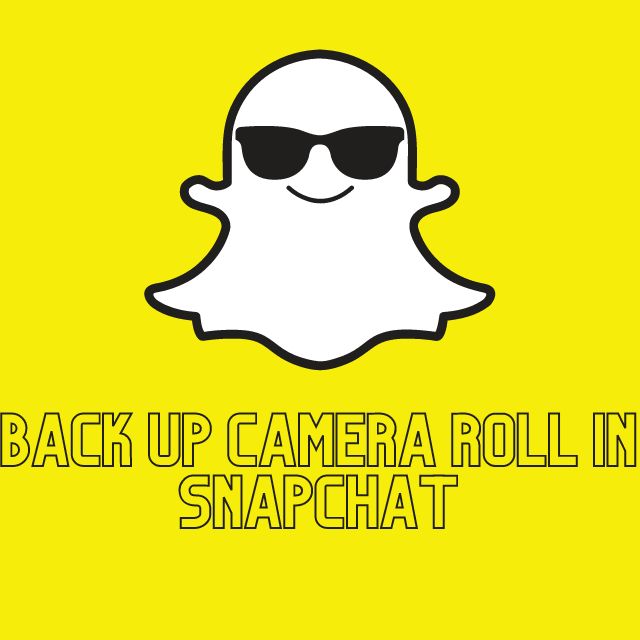Snapchat images are so incredible to look at. Losing an image is one of the worst-case scenarios anyone can imagine. We need to follow up with some simple steps to know how to back up camera roll to snapchat:
- Go to Snapchat.
- Tap the “Memories symbol” to access Snapchat’s camera interface immediately.
- View the “Camera roll” selection next to the top stories. Your camera’s pictures will appear when you touch them. The top of the screen states that Snapchat does not back up your camera roll. Neglect it.
- Choose and “Hold all of the photographs” on the camera roll, or just one, depending on your preference.
- When you release the photos, a menu will appear at the bottom.
- Click on the “Export button” there.
It would be best if you chose Snapchat in the export area. In a manner similar to how Snapchat snaps are taken, this will open your photographs on Snapchat.
Therefore, all choices, including submitting a tale and uploading gifs, will be accessible. However, you desire to save them towards the camera roll; you don’t want to do any editing. So, touch the bottom save button.
 Global Elix
Global Elix